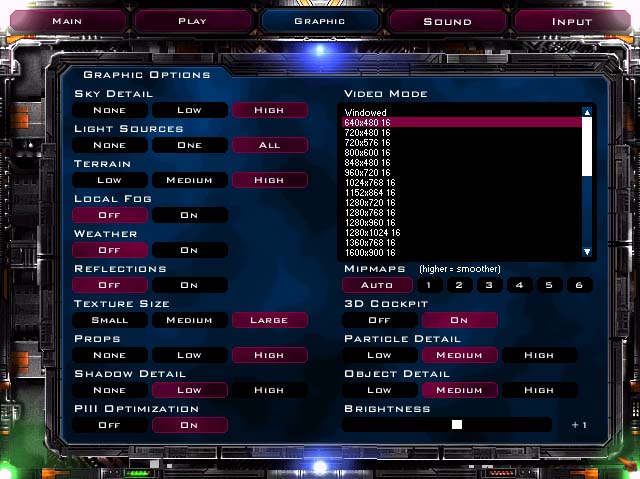GRAPHIC OPTIONS
This screen allows you to change the graphical parameters
of your game. If your game is running slow, lower some of these options.
For further information regarding these features and
your specific video card please contact your video card manufacturer.
Video
Card Manufacturers List
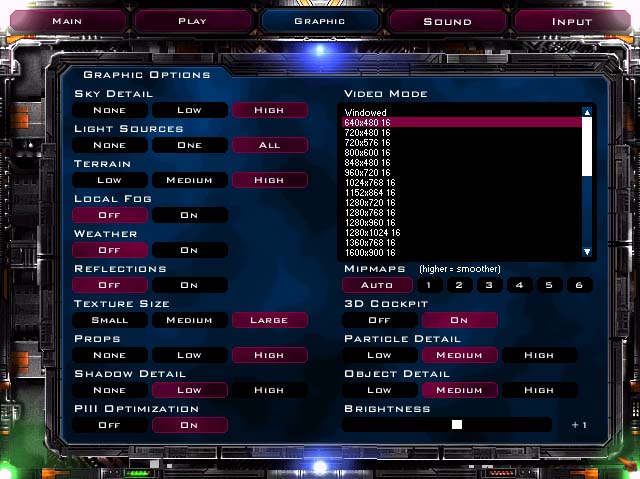
Video
Mode
You
may change the resolution of the game in this window. Please note that
the resolutions will be entirely dependent on what video card you have.
We recommend running the game in 640 x 480 16. This
will ensure the smoothest performance. Switching to a higher resolution
is entirely at your own discretion.
Sky
Detail
Sets
the detail level of the sky. Set to "None" for best performance, "High"
for best graphics.
Light
Sources
Sets
the number of dynamic light sources such as environment light, light fixtures,
spot lights, and glowing power-ups.
None
- No dynamic lighting. For best performance.
One
- Environment (terrain) lighting only.
All - Environment and other light sources such as light fixtures and spotlights.For
best graphics.
Terrain
Sets
the detail level of the terrain.Setting
this to “High” enables terrain multi-textures.
“Low”
for best performance, “High” for best graphics.
Local
Fog
Enables/Disables
local fog, such as swamp mist and sand storms.“Off”
for best performance, “On” for best graphics
Weather
Enables/disables
weather effects like rain and snow (in maps that have weather effects).
“Off” for best performance, “On” for weather effects.
Reflections
Enables/disables
the mirror reflection on water surfaces.Setting
to “off” can substantially increase performance.
Texture
Size
Sets
the texture size to use for the terrain textures.
Smaller
textures take up less texture memory which increases performance.
“Small”
for best performance, “Large” for best looking terrain.
Props
Sets
the detail level of props in the environment such as trees, bushes, rocks,
icebergs etc.
Set
to “None” or “Low” for best performance.
Shadow
Detail
Sets
the detail level of the shadows cast by the vehicles and pilots.
“None”
- No shadows.“Low” - Generic shadows.“High”
– Detailed, stencil shadow.
Set
to “None” or “Low” for best performance, “High” for best looking shadows
Pentium
3 optimizations
Enables
optimization for the Pentium III processor.If
you have a Pentium III, enable this option to increase performance.
3D
Cockpit
Enables/disables
the 3D vehicle cockpit.“Off” for
best performance.
Particle
Detail
Sets
the detail level of all particle effects, such as weapons fire, explosions,
and smoke.
“Low”
for best performance, “High” for best graphics.
Object
Detail
Sets
the detail level of vehicles and buildings.
“Low”
for best performance, “High” for best looking vehicles and buildings.
Brightness
Sets
the brightness level of the game.Adjust
the slider if the display seems too bright or too dark.This
has no bearing on performance. This bar
will appear if your video card can support this option.
MANUAL CONTENTS